What if you’re taking a case to court, thought your proof was on a website, but the site erased the proof? Here are 7 ways to look up old versions of websites.
Given the sheer volume of websites that are online today and all of the information they hold, it stands to reason that, from time to time, a law firm may need to pull information off of a site for evidence. The problem is, once a defendant becomes privy to the fact you mean to sue, they may edit their website in a way that’s favorable to them.
When that happens, you might think that you’ve lost key information to support your case. Fortunately, you’re not out of luck just yet!
Today’s internet, for better or for worse, backs up old versions of websites. They do this by having their tools “crawl” the internet and take pictures of everything they see.
Between that and some other creative means, you can dig up the deleted web pages you need. Here are some suggestions on your best recovery options.
1. Make a Legal Request
While we can personally speak to the efficacy of this, in theory, your firm could make a legal request to a defendant to turn over old versions of a website. This request might be tied to your accusation of them conspiring to destroy evidence.
Defending legal teams might have a different perspective which could create a stalemate. Still, there’s nothing to lose by making the ask.
You might find that scared defendants that are slow to get legal council are quick to comply.
2. Look Into Your Browser’s Cache
Cache is saved information from sites you’ve visited that is stored on your local machine. The purpose of cache is to allow people that have visited sites before to quickly load up pages rather than having to re-download them from scratch.
Depending on your browser’s settings, you may have a site’s cache saved to your computer. By accessing that cache, you could, in theory, see old versions of websites. Your ability to save a page’s cache is, in part, dependent on the site in question’s cache settings.
3. Check Out Google’s Cache
When Google crawls websites for its search engine, it’ll save cached versions of pages. These cached pages can be accessed through search results to see historical versions of a website.
To see a cached version of a Google search result page, simply click on the drop-down arrow next to a website’s address, hover over “cached,” and give it a click.
4. Try Other Search Engine’s Cache
While it may seem like it is, Google certainly is not the only search engine in town. Other engines like Yahoo and Bing also crawl and index pages. Therefore, if Google’s cache isn’t showing you the results you want to find, perhaps Bing’s or Yahoo’s will.
Head over to those engines, browse their cached pages sections, and see what’s available.
5. Try the Wayback Machine
One of the most popular ways to see old versions of websites is via the Wayback Machine. This “machine” is actually a website that was founded by the Internet Archive.
The purpose of the Wayback Machine is to scour the web to save pages and create a compressive digital record. Those pages are then indexed into a calendar that enables users to quickly and easily see historical versions of pages and understand when those pages were live.
For example, here’s a Wayback Machine saved version of an old iteration of Amazon.com.
The Wayback Machine isn’t foolproof seeing as how users can place directions in their site’s “robots.txt” file that tells the Wayback Machine not to save its pages. The tool needs to comply with such requests given that saving other people’s copyrighted work is a means of infringement.
6. Hop on Webcite
When internet authors cite sources online, many times those source materials change. That creates conditions where authors call back to pages that may no longer have agreeable information.
For example, let’s say a teacher was to suggest a website that they loved and shared a link to it. If that website later converted to something inappropriate, that teacher could be in trouble. To fix this issue, Webcite set out to archive old versions of pages so people could cite those archives rather than dynamic source pages.
It could be that Webcite has an archived copy of the page your case needs to reference.
7. Save a Site to Your Local Machine
You need foresight to use this means of accessing old versions of websites. If you’re still in a position to do so though, saving a site to support the impeaching of defendants (read this to learn more) or anything else is as easy as clicking “Ctrl+S” on a PC.
Doing that will prompt your browser to download the current version of the page you’re on. At that point, looking up the content you need can be achieved by going into your browser’s save directory.
Accessing Old Versions of Websites Is Easier Than Ever
If you’ve taken anything from our quick guide on finding old versions of websites, we hope it’s that accessing archived website data is simple! All of you have to do is step through the options available to you online and offline.
When you do that, chances are, you’ll be able to get your hands on the data you need to build the case you’re working on.
The internet can be a tricky place, even for lawyers (sometimes especially for lawyers)! If you find yourself in need of digital guidance or want information on other topics pertaining to law, browse more of the content in our online publication.

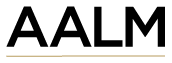

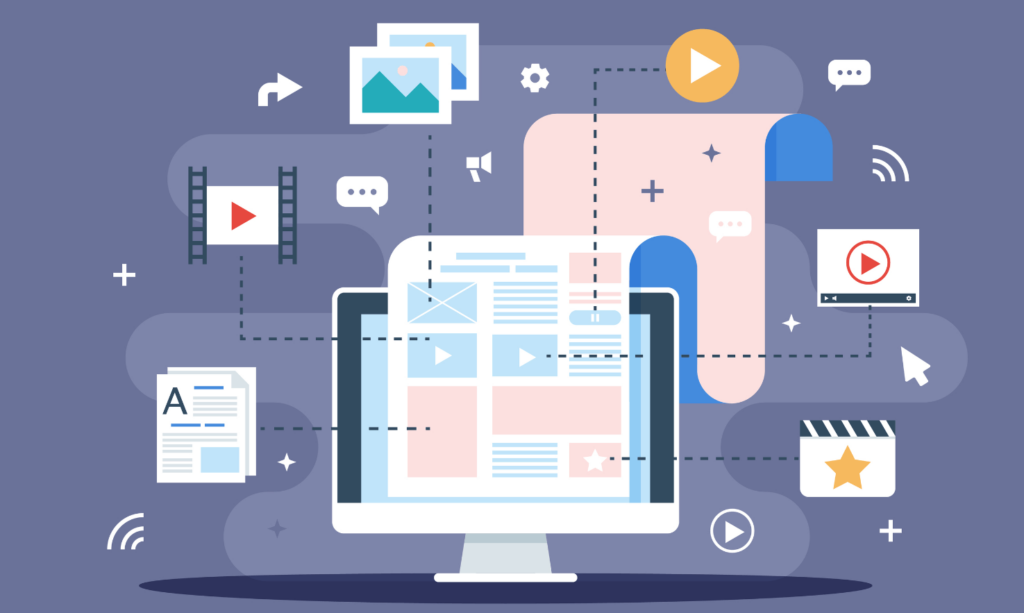
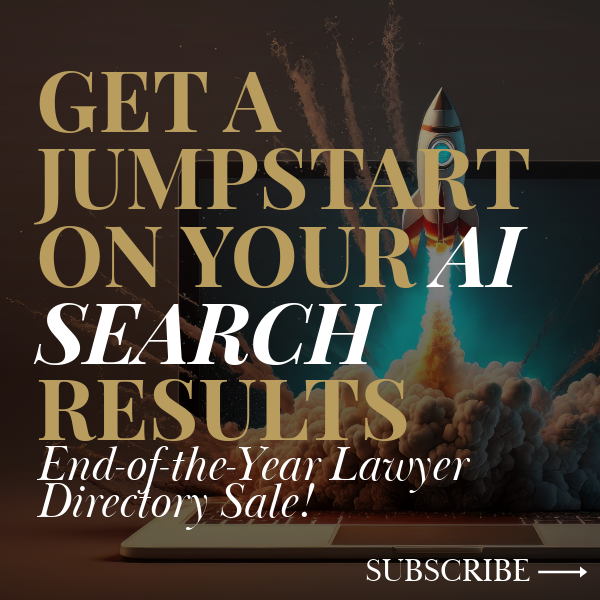
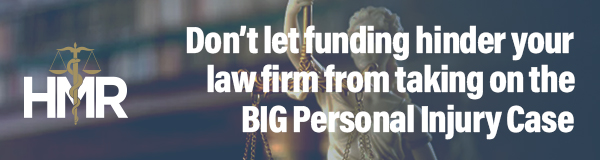
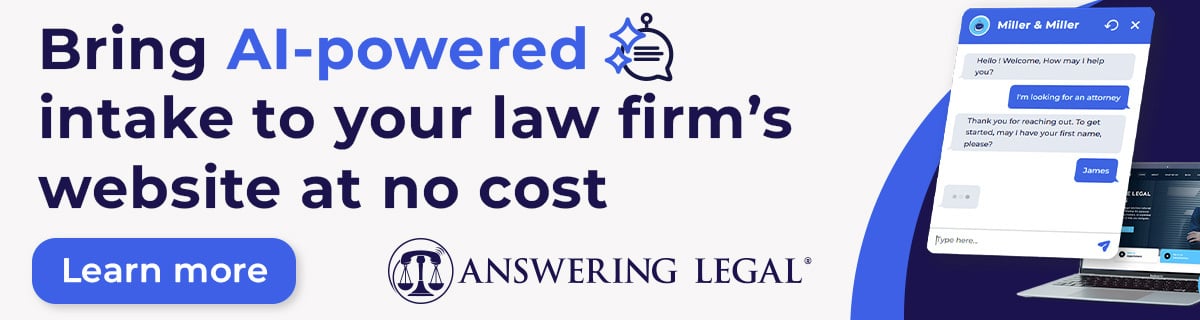



Comments 1
Just go to the Wayback Machine (archive.org/web) and search for “roblox.com”. Then select an old screenshot.