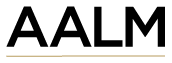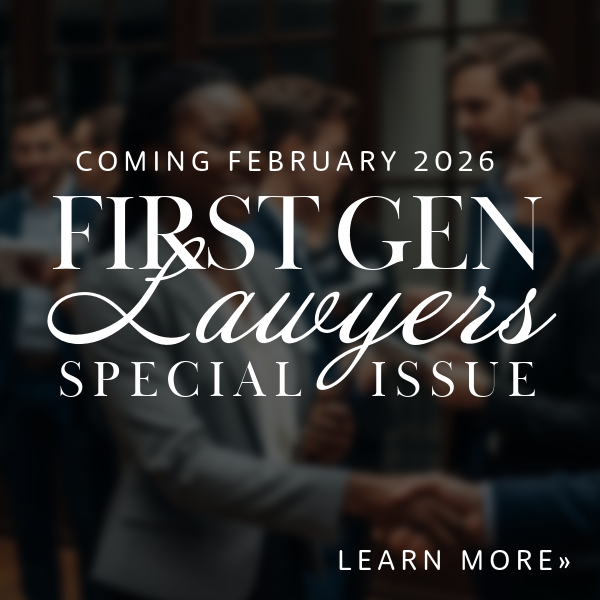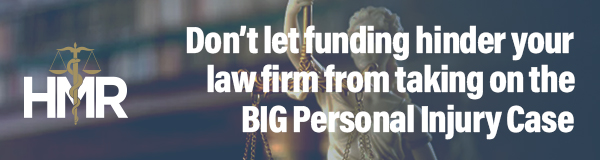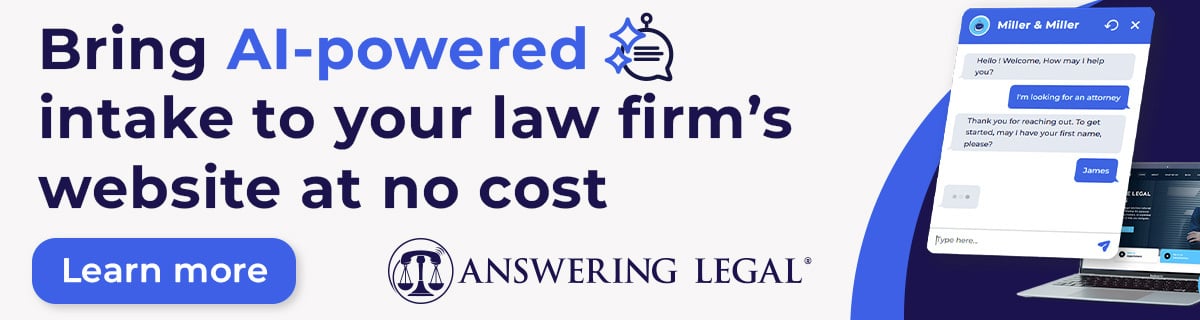Cybercrime is projected to cost the global economy more than $2 trillion a year by 2019 according to market analysts Juniper Research, yet a simple overlooked security solution exists—changing your domain name system (DNS). Changing your DNS server is quick, easy and an effective trick to not just save you money, but also boost your security, privacy, and speed. With just a few clicks, you could better arm yourself against hackers and malware, not to mention preventing parties from tracking you online.
Which DNS server do you currently use? If you haven’t already switched, or don’t know the answer, you’re likely using your Internet Service Providers (ISPs) servers. While ISP servers function, they’re not always have reliable and up-to-date, which can result in site lag time. They also don’t usually offer phishing protection or use DNSSEC or DNSCrypt. This allows your ISP to see the websites you visit.
It’s not difficult to connect those sites with your name and address. Though using a different DNS doesn’t guarantee your site usage won’t be tracked, it does make it harder to put a name to the user. For true anonymous browsing, you need a VPN or an encrypted DNS system. With the overturned Obama privacy laws, ISPs can now sell your browser history to advertisers without your consent. DNS providers CloudFlare and Quad9 both guarantee they’re not collecting data from you or keeping logs for longer than 24 hours.
ALTERNATIVE DNS SERVER
Choosing an alternative DNS server really depends on who you are, where you are, and what your needs are. If it’s a matter of price, Google, Quad9 and CloudFlare are all free. In terms of speed, tests reveal that the three fastest servers are Cloudflare, Google and Quad9, in that order. But security and privacy are the biggest reasons for making the switch.
When it comes to security, Quad9 is your best bet. Unlike other DNS servers, Quad9 also prevents companies from mining data. Quad9 checks URLs against a databank of compromised sites. Over 19 different security intelligence firms contribute to the data bank. If the URL has been flagged in the databank, Quad9 will block the site. John Todd, executive director at Quad9, is quick to state that while Quad9 offers privacy, it is not a replacement for in-depth firewalls. “We are an additional layer of security. For users, we are the first line of defense.”
Security is even more compromised when connecting to public Wi-Fi networks, so a switch to a DNS server you trust makes even more sense. Browser customization is also a perk. Switching your DNS server allows you to unblock sites blocked by your ISP, block sites yourself at the domain name level, blacklist and whitelist sites for your whole Wi-Fi network, and even restrict online ads. OpenDNS even has a free Family Shield which focuses on filtering and kid safety
MAKING THE SWITCH
Here are the steps to making this simple switch. Note: Before you start making changes, jot down the old DNS server addresses in case you want them back or have trouble switching. Keep in mind a system reboot may be required for changes to take effect. DNS is just ONE of the many security layers a firm should implement. PTG has developed a patented 22-layer cybersafety stack to keep your firm safe.
ON WINDOWS:
- Hit Start and type Network Status (or right-click on your Wi-Fi icon and pick Open Network and Internet settings).
- Click on Change Adapter Settings.
- Right-click on your active network connection, then hit Properties.
- Left-click on Internet Protocol Version 4 (TCP/IPv4) and hit Properties. (If you use IPv6, change that one also/instead.)
- Click on “Use the following DNS server addresses:” and type in one of the public DNS server addresses below
ON MAC:
- System Preferences
- Network
- Click Advanced.
- Click the DNS tab
- Click the little + sign at the lower left to add a new DNS server
- Type in the numbers of a public DNS server
- Click OK
- Click Apply
Public DNS Server addresses: CloudFlare DNS: 1.1.1.1 OpenDNS: 208.67.220.220 or 208.67.222.222
VeriSign Public DNS: 64.6.64.6 or 64.6.65.6
Google DNS: 8.8.8.8 or 8.8.4.4
DNS.Watch: 84.200.69.80 or 84.200.70.40
Quad9: 9.9.9.9
Changing DNS settings over cellular networks is a bit more complicated and requires a third-party app, unless you are using Android 9 Pie which has a Private DNS feature. DNS Override for iOS or DNS Changer for Android create a VPN layer so you’re going through a separate server before connecting to the DNS provider of your choice. Although these apps work, you’re putting security in the hands of the third-party developer. Craig A. Petronella